
Organizing Email By Using Folders: List Of Folders To Create
Here are tips for organizing email by using folders, plus a list of folders to create for your personal email inbox.
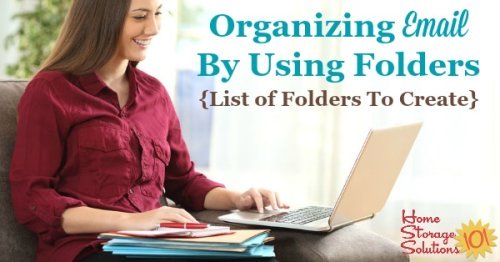
This week, as part of the 52 Week Organized Home Challenge, we're focused on organizing email and other digital information in your home (You can click the link to read the overview of this week's challenge).
Today, we're focused on organizing your personal email, so that it isn't just a mass of emails in your inbox that is overwhelming, but instead becomes a place where you can store and reference information as needed, just like you would in a home filing system.
The reason this is important is because, now with so many things becoming digital instead of on actual paper, you really have several filing systems in your home, whether or not you actually thought of them that way before or not.
Make sure, before you begin to organize the emails within your account that you've gotten rid of email clutter. There's never any point in organizing clutter, and we all know a lot of the emails we get each day, even those that don't end up in our spam folder, are actually junk.
Yesterday's mission was focused on decluttering email (click here to read it), so don't skip that most important first step.
Modeling Email Organization On Your Home Filing System
These days information can be digital or on paper.
We worked on organizing your paper information in the Organize Home Filing System Challenge here, and it is actually a great model for how to organize your digital filing systems in your home, which include both your email and other computer files.
Your paper files, email and computer files are the three main places you should check to access a piece of information someone has previously sent you, or that you created yourself, and would need to reference again.
(In this article we're focused on organizing email, but you can also get more information on organizing your computer files here.)
The simplest way to organize your email is to set up folders for various categories of information in a similar way you do for your paper files.
Sure, your email inbox comes with some premade folders, including the main inbox, sent folder, drafts, spam or junk, and trash. You're not limited to these folders though, and should set up some additional ones for yourself.
You'll recall that when we worked on organizing files I had a list of suggested file categories, and so in this article, a bit further down, I'm going to provide you with a similar list for your email account, tweaked to be those most needed in your email digital file cabinet.
Two Types Of Emails: Action Items & Reference Items
After you've deleted the email clutter you're left with two main types of information in your email inbox, so we'll talk about them separately below.
The first type of emails are action emails. What I mean by that is when you receive the email you know you need to take some type of action based on it. Examples can be a bill you receive, or a file you need to print out and sign.
I have a subcategory of action emails, which I call follow up emails, meaning you don't have to do anything except follow up and make sure whatever the email says will happen does, in fact, occur.
The second type of emails you receive in your email inbox are reference emails.
Reference emails are those emails you'd like to save in case you need (or want) to look at them again, but there's nothing you need to do right now with the email, unless you really want to. This could include a wide range of messages including messages from a friend or family members, or things like newsletters from a favorite website.
Create An Action Folder & Follow Up Folder
Many people use their email inbox as a to do list, and there is actually nothing wrong with that. After all, often when people send you email they are not just providing you with information but asking you to somehow act on it.
However, the goal is to clear out your actual inbox of most messages, and instead actively move action emails, or follow up emails, into their own folders so you make sure you take the appropriate actions instead of letting them get lost in the shuffle.
Each day, as you check your email and come across these action emails, you should use the same process for dealing with them that you do when doing your daily paperwork sorting session (see the article for more details if you're not familiar with this daily habit).
A quick example of how this works in practice is as follows: You check your email for the day, and one of the emails you received is a payment reminder from the water company. The email reminds you that you need to pay your bill, which is due in 10 days. To properly process the email move it from your email inbox into your action folder if you have to write the check, or post the payment in your online bill pay, or place in your follow up folder if you have your water bill set to automatically make the payment.
The key with action or to do list types of email folders is to make sure you don't just shuffle the emails over to those types of folders and then forget they exist.
Instead, you've got to have a system developed, just like for your paper, for coming back to these emails and dealing with them in a timely manner so you don't miss deadlines or not follow through with your commitments. I suggest you deal with these action items weekly, and you can easily incorporate dealing with the emails in your action folder and follow up folder into the same habit of your weekly paperwork session. (You can read about the weekly paperwork session habit I recommend here.)
In fact, dealing with your paper and your digital to do's with the same habits, daily and weekly, using the daily and weekly paperwork sessions, keeps most things from falling through the cracks.
Once you've done the action during your weekly session then move the email from the action folder to the appropriate reference folder (which we're discussing below), or if you need to make sure something else happens, then move it instead to the follow up folder so you know you'll look at that email again during the next weekly paperwork session.
Folders For Reference Information
The rest of the folders I suggest you create to organize your email account act very much like the reference folders in your personal filing cabinets.
Remember, the list below just gives the basics I think most people will need, but the beauty of these digital folders is that you can personalize them however you need to organize things to fit your unique life.
When creating these reference folders try to make large categories, and then make subfolders that nest under the broad categories as you need them.
Suggested Email Folders And Subfolders
- Action (Discussed more above. Add action emails to this folder daily, empty it out at least weekly, and move these emails to either the follow up folder or reference folder once the action has been taken.)
- Follow up (Discussed more above. Add these emails as needed, and follow up with these emails at least weekly, during the same session as the action items. Once followed up, move them to the appropriate reference folders.)
- Accounts - this is the first large category of reference folders. Create a subfolder for different accounts, including for bills, bank accounts or retirement or investment accounts, or other websites that you belong to. This allows you to reference and keep a record of payment confirmations from various companies, as well as website information you may need that a company has sent to you via email.
- People - this is the second large category of reference folders. Create a subfolder for whoever you want, which can include email correspondence from family, friends, work, or your favorite email newsletters. You get to choose how many subcategories you choose. For example, my Mom, Dad and husband have their own subfolders, but other family get put into a more general folder. You choose how granular you want to be with your subcategories!
Once you create these folders for action and reference, and their subcategory folders, it is easy to each day, when you check your email, to get into a routine of filing, right then, your emails into the correct category. You will delete a bunch of course, move a few over to the action folder to work on later at your designated time, and then move the rest to reference so you can find them again if and when you need them.
Then, you can stop being overwhelmed by your email inbox and again feel in control of it instead!
Want To Do More Decluttering Missions? Get Started With Declutter 365 Today!
Once you declutter one type of item in your home I bet you'll want to declutter some more. After all, decluttering gives you a great reward for even a small investment of time and energy.
The Declutter 365 system is designed to help you declutter, over the course of a year, your entire house, with just 15 minutes of decluttering each day!
Hundreds of thousands of people use this proven system to get rid of their clutter, and bring peace and calm back to their homes.
Declutter 365 works to guide you to clear the clutter without overwhelm, focusing on just one small area at a time, and without making a huge mess in the process, so you see consistent forward progress without all that "messy middle" that makes it even harder to function in your home than before you started.
In addition to building a daily decluttering habit, the Declutter 365 program, along with the accompanying 52 Week Organized Home Challenge, teaches you the skills, habits, routines, and mindsets necessary to maintain the clutter free and organized state of your home from now on, so it'll never be as messy and cluttered as it is right now, ever again.
If you haven't already, make sure to get your copy of this year's Declutter 365 annual calendar here (it's FREE!), find today's date, and do 15 minutes of decluttering on the day's mission. Then, repeat again tomorrow, and again and again. Over the course of the next year, if you do this 15 minutes per day, you'll declutter your whole house!
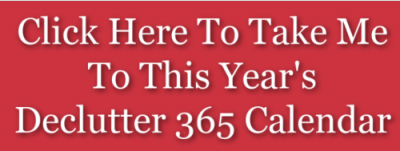
Get This Digital Decluttering Checklist + 32 Other Decluttering Checklists For Your Home
Right now you're decluttering some variety of digital items around your home, since digital clutter, while it doesn't take much if any physical space, can still be clutter and cause you to lose time searching for what you want or need, or not have enough storage space on your devices.
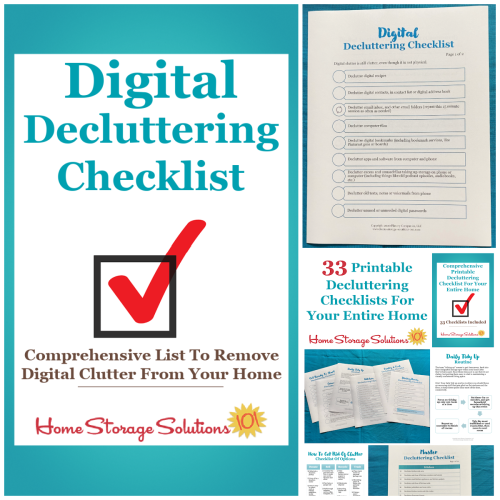
I've done the hard work of breaking down these tasks into smaller more manageable steps for you, so you don't get overwhelmed or worry you're forgetting a task, and you can go at the pace you want, whether that's fast or slow.
In addition, you can tackle these decluttering tasks in whatever order you want when you use these checklists!
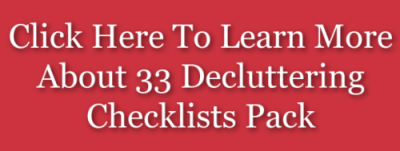
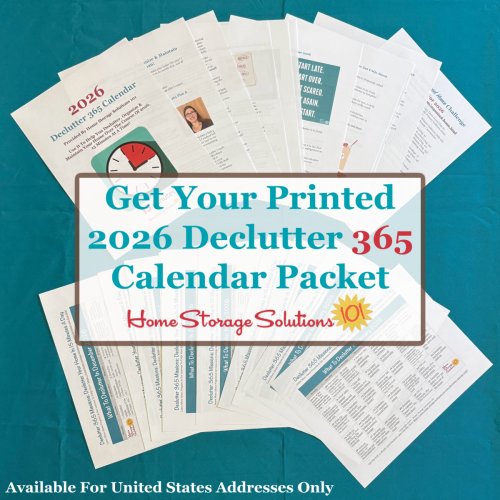
Related Pages You May Enjoy
Paper Organization {Series}: Take Control Of Your Paper Piles
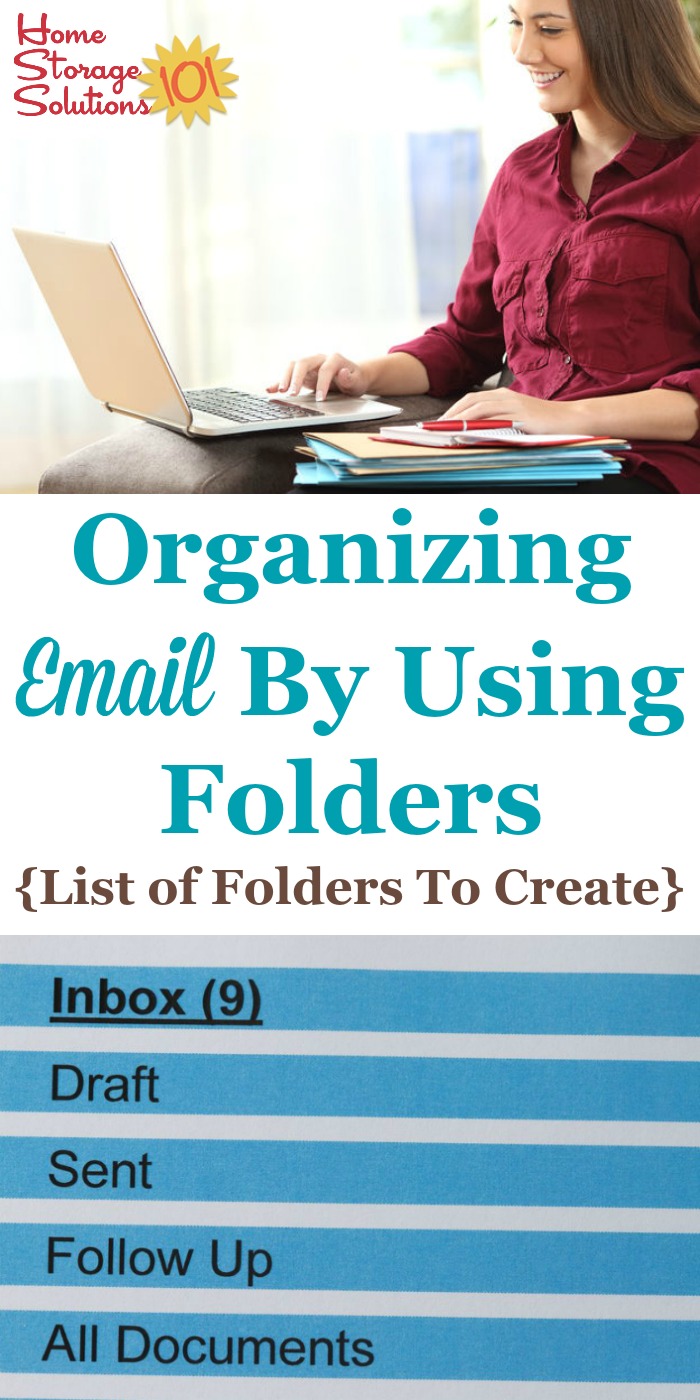

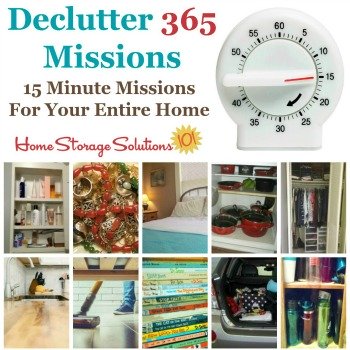
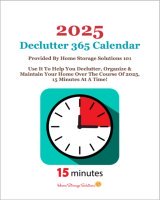

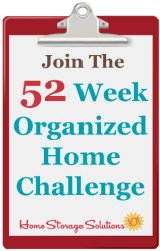
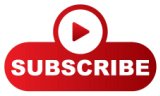
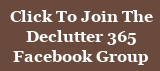
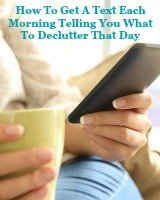
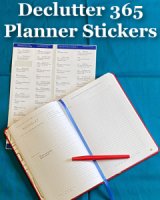
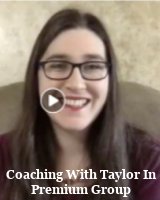
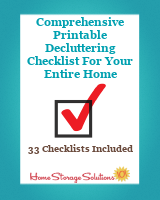
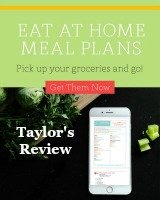
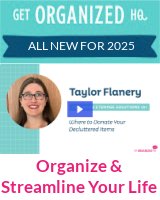
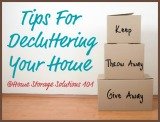

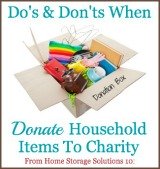
Share Your Comments, Tips & Ideas
I would love to hear from you, sharing your thoughts, questions, or ideas about this topic, so leave me a comment below. I try to always respond back!